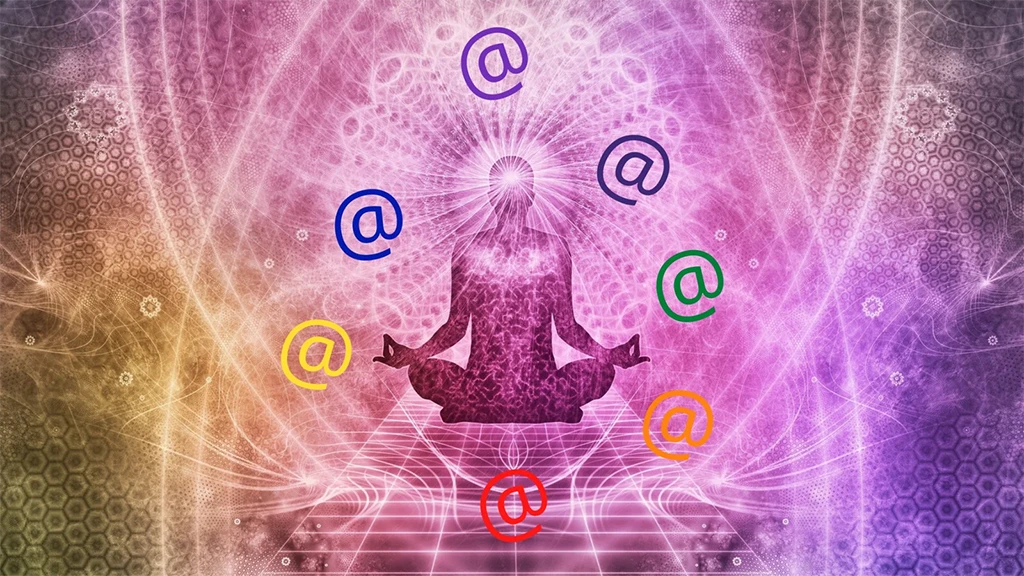
Email is the bane of most business-people’s lives. Leave your computer alone for half an hour and it manifests a mountain of messages – some important, but most are instantly deletable.
How can you make your email easier to manage so you answer the important messages and don’t spend valuable minutes hitting the delete button? Read on …
1: Categories
This saves time helps you see the important emails when you return to your screen. Basically it colour codes incoming mail according to your chosen system.
Here’s how to set it up:
To add categories go to Categories (or Categorize), and select all Categories.
From there you can choose your label name and colour. There’s also an option to add a Shortcut Key if you wish.
True fact: I had a client who was dyslexic who found this method an absolute game changer. It saved them hours of stress wondering which emails were important and needed their focus.
2: Flags
Flags give a reminder, and can be set for any time that one is required to a particular email needing action.
It’s also a good way to highlight important emails that you need to see at a glance. Once completed, they show a tick, and the yellow highlight is removed.
This can be used as a communication tool too. If the inbox is monitored by more than one person, it lets others know the emails have been actioned.
3: Folders
If you prefer to keep your inbox clear, this one is for you. The other option is to delete everything once you’ve read it – but that’s the route to disaster if you delete important information – like your zoom link to the next BBN meeting.
To create a folder you just go to Folder on the menu and select New folder. You’ll then be able to organise new folders by choosing whether they sit under the main inbox or as a sub-folder of another section. Then you just drag and drop the emails you wish to put in there. It’s really handy to find all the correspondence with one client in one place.
TIP remember to move your emails to that client from the Sent folder into the same folder.
If you choose to use this strategy, beware of moving things that still need doing – and then forgetting about them.
4: Rules
Rules can be set up around any parameters that will automatically move your emails to certain folders. You could create an Unsubscribe folder and set up a rule whereby every email that contains the word ‘unsubscribe’ will automatically be moved to that folder. Note: you can also add exceptions to the rule too, if you know you want a certain newsletter to remain in your inbox.
Rules is on the Home menu.
Choose Manage Rules & Alerts, New Rule to get to the options.
From here, you can choose what you want, and where you want specific words to be picked up from. You can also have emails from certain people or businesses moved to specific folders.
When you choose Next on the first pop up box, the options will be even greater and more specific.
After checking the options you want, you’ll need to click on the text with the blue underline in the lower box as this will indicate your exact requirements. You can add as many words or phrases as you wish.
When you’re done, click Finish, then Apply.
5: Changing the way unread emails look
Another way to indicate unread emails is to change the way they look – by colour or size.
In the View ribbon, click View Settings and choose Conditional Formatting. From here you can decide which emails you’d like to look different by checking different boxes. Clicking the Font option, will take you through to the options that will change the look of your emails.
This means your unread emails will then appear according to your settings.
You’re in control
Try some of these out and see what works best for you. You’ll find it puts you in control of your inbox instead of overwhelmed by your email.


Susan Wright IS the Wright VA – you can contact her for help on 07989 679459 or by email at susan@thewrightva.co.uk